Managing multiple exchange accounts effectively—have you ever wondered how to keep different email accounts neat and easy to use? It’s like organizing your desk with separate trays for each paper. Many people find it tricky, especially when using tools like Outlook 365 or trying to open two Outlook accounts at the same time in Chrome. But a good method can make things simple and clean.
Here’s what you need to know: keeping your accounts separate but connected helps avoid confusion. Sometimes, your organization might stop you from adding more accounts, but there are ways to add multiple emails to Outlook on iPhone or manage them without extra trouble. Think of it like having just the right number of baskets, each holding what belongs inside.
This article will guide you through easy steps to handle your exchange accounts clearly and calmly. You’ll learn how to set up and switch between accounts smoothly. If you want your inbox to stay tidy without extra hassle, keep reading—it’s all about having just what you need, nothing more, nothing less.
managing multiple exchange accounts effectively: foundations & challenges
Managing multiple Exchange accounts effectively means organizing and securing several Microsoft Exchange or Office 365 email accounts so that users can work efficiently without confusion or missed messages. Handling many accounts at once requires understanding how Exchange stores emails and permissions, knowing common problems to avoid, and learning the advantages of good management. This section explains the basics of managing these accounts, the challenges users often face such as oversight and security risks, and why mastering these skills can improve your productivity and peace of mind.
Understanding Exchange Accounts: Core Concepts and Terminology
To manage multiple Exchange accounts effectively, it helps to understand what these accounts actually are. Exchange accounts are email boxes hosted on Microsoft Exchange Server or Exchange Online, part of Microsoft 365. Each account usually comes with its own mailbox, calendar, contacts, and permission settings. Knowing the right terms can make managing accounts less confusing.
Here are some basic Exchange terms you should know:
- Mailbox: A personal or shared email storage area where messages, calendar events, and contacts are kept.
- Delegate mailbox: A mailbox where one user is given permission to act on behalf of another, like managing their calendar or reading emails.
- Shared mailbox: An email box accessed by multiple users without needing separate login credentials.
- Tenant: The whole Microsoft 365 environment for an organization, including all accounts and services.
When adding Exchange accounts in Outlook, avoid setting up manager and delegate mailboxes as separate profiles in the same account. Instead, add delegate mailboxes as additional mailboxes under the manager’s primary account. This prevents unsupported setups that can cause errors or syncing problems. It’s also smart to keep personal and work accounts separate to reduce confusion and security risks.
Using productivity tools like Microsoft Lists or Planner helps keep tasks organized across different mailboxes. With this basic knowledge, you can start managing multiple Exchange accounts effectively and prevent common mishaps from the start.
Common Challenges: Confusion, Oversight, and Security
When managing multiple Exchange accounts effectively, many users face challenges that can disrupt their workflow. The most common of these include confusion, oversight, and security risks.
Confusion happens because switching between several inboxes can be tricky. You may forget which account you are using or overlook notifications from one mailbox while focusing on another. This creates delays in answering important emails or missing deadlines.
Oversight means missing critical messages or tasks. When emails are split across accounts without a clear way to track all messages, important information can easily fall through the cracks. This is especially true when management tools or alerts are not set up properly.
Security is a bigger risk when you deal with multiple accounts. Each additional account creates another place where hackers might try to gain entry. If you don’t use strong protections, like Multi-Factor Authentication (MFA) or regular monitoring, your accounts become more vulnerable to phishing or unauthorized access.
To reduce these problems, follow these best practices:
- Use password managers to keep credentials safe and organized with tagging for different accounts.
- Apply color coding and folder organization in Outlook to visually separate accounts and reduce mistakes.
- Enforce consistent security settings such as blocking auto-forwarding and enabling external email warnings.
- Regularly update software patches and use antivirus tools to protect against threats.
- Schedule quiet, focused time slots for checking each account to avoid cognitive overload.
Users on platforms like Reddit often ask how to balance these challenges. They seek advice on avoiding confusion and ensuring security while managing multiple Exchange accounts effectively. Solutions frequently include using separate browser profiles or apps and relying on secure, easy-to-use tools for switching accounts.
Key Benefits: Why Manage Multiple Exchange Accounts?
Although managing multiple Exchange accounts effectively requires effort, it offers many benefits that improve work life and security.
First, having separate accounts allows you to clearly divide your communications. You can keep personal, work, and project-specific emails in different inboxes. This improves focus by reducing distractions and helps prevent accidental cross-emailing.
Second, multiple accounts support role-based access. For example, managers can delegate mailbox access securely without handing over full control or login details. This helps maintain privacy and proper permissions.
Third, effective management boosts productivity. You can schedule focused sessions for different accounts and use Outlook rules or categories to automatically organize incoming messages. Tools like Microsoft’s account switcher or third-party apps like Shift make accessing several mailboxes at once easier and faster, saving you from repeated logins.
Here is a quick summary of benefits:
| Benefit | Description |
|---|---|
| Improved Organization | Separates communications by purpose or role to reduce confusion. |
| Secure Delegation | Allows sharing mailbox access safely and with proper permissions. |
| Increased Productivity | Uses tools to automate email sorting and switch accounts quickly. |
| Reduced Stress | Minimizes mistakes and overload through better account management. |
Overall, managing multiple Exchange accounts effectively sets a strong foundation for better communication control and security, leading to less stress and more efficient work habits. By adopting efficient workflows and tools, anyone can enhance their experience in managing multiple exchange accounts effectively while minimizing common frustrations.
Community Insights: Managing multiple exchange accounts effectively reddit: what users are asking
Reddit users regularly discuss managing multiple Exchange accounts effectively, sharing real-world struggles and solutions. A common question concerns avoiding confusion when juggling different accounts, particularly about notification management and making sure important emails don’t slip through the cracks.
Many users ask how to stop accidentally sending emails from the wrong address. They want clear visual cues, such as distinct color codes or unique email signatures for each account, to avoid embarrassing mistakes. Others seek recommendations on tools for smoothly switching between several accounts without repeated logins or security risks.
Here are typical user tips gathered from forum discussions:
- Use separate web browsers or browser profiles to log into distinct accounts.
- Employ password managers to safely store and quickly access multiple login details.
- Leverage Outlook’s focused inbox and rules to automatically sort emails from different accounts.
- Implement Multi-Factor Authentication (MFA) to reduce security risks associated with multiple accounts.
- Regularly audit account permissions and security settings to maintain control and prevent unauthorized access.
Reddit users often emphasize the importance of clear organization and security awareness when managing multiple accounts. Their practical advice aligns with expert recommendations, showing how community experience can guide new users in overcoming the complexities of this task.
In summary, engaging with communities helps users find tested methods, avoid pitfalls, and understand how others manage the fine balance between maintaining security and avoiding confusion.
📌 Managing Multiple Exchange Accounts Effectively: Ultimate Setup Guide
Setting Up and Integrating Multiple Exchange Accounts
Managing multiple Exchange accounts effectively helps you streamline your email workflow by combining messages from several accounts into one easy-to-use platform. Whether you use Outlook on your desktop or mobile device, proper setup and integration ensure you never miss important emails. This section explains how to configure your accounts for smooth operation, including common challenges and solutions. By following step-by-step instructions, you can efficiently organize work and personal emails without hassle. Understanding organizational policies and security considerations will also help you avoid setbacks when adding accounts, making managing multiple Exchange accounts effectively a seamless experience.
Step-by-Step: Initial Account Configuration in Outlook
Setting up your Exchange accounts in Outlook is the first step to managing multiple Exchange accounts effectively. The initial configuration connects your email to Outlook and ensures it syncs properly. Follow these clear steps to get started with your first or additional accounts:
- Open Outlook and click on the File tab (or the gear icon in Outlook 365).
- Select Add Account or go to Accounts in settings.
- Enter your Exchange email address, then click Connect or Continue.
- Provide your password or use an app-specific password if two-factor authentication (2FA) is enabled.
- If prompted, allow your organization to manage the device by granting the necessary permissions. This step may be required by your company’s security policies.
- Confirm your account setup and repeat for any additional accounts.
It is important to verify IMAP or Exchange ActiveSync is enabled on your email server for smooth syncing. Many organizations enforce strict policies that require device management permissions before adding Exchange accounts, so you might encounter some restrictions. If you use 2FA, app-specific passwords help secure your email access without repeatedly entering verification codes. By completing this initial setup, you lay the foundation for managing multiple Exchange accounts effectively in Outlook, optimizing your productivity and ensuring reliable synchronization.
Guide: How to add multiple email accounts in Outlook 365: step-by-step process
Outlook 365 allows you to bring up to 20 email accounts into a single interface, making it easier to manage multiple Exchange accounts effectively. This versatility supports Exchange, Gmail, Yahoo, and others with IMAP or POP3 protocols. Here is a simple guide to add multiple email accounts in Outlook 365:
- Open Outlook 365 and click the gear icon or go to the File tab.
- Choose Accounts and then click Add Account.
- Enter the email address of the account you want to add and click Connect.
- Fill in the password or app-specific password if required by security settings.
- If adding a POP3 or non-Outlook account, use the Advanced Options to configure server details manually.
- Repeat the process for all the accounts you want to integrate into Outlook 365.
Outlook 365 combines emails from all these accounts into one place, allowing you to switch between inboxes easily or use a unified inbox. Keep in mind that organizational policies may require additional device management permissions when adding Exchange accounts. Always confirm your credentials and review security protocols to prevent setup errors. This method helps you manage multiple Exchange accounts effectively while also accommodating other email services in a single dashboard, improving your overall email management experience.
Troubleshooting: Additional Microsoft Exchange accounts cannot be added because of a policy set by your organization: what to do
One common problem when managing multiple Exchange accounts effectively is encountering policy restrictions during setup. Sometimes, organizations enforce rules that prevent adding more Exchange accounts unless the device is managed by them. If you see an error like “Additional Microsoft Exchange accounts cannot be added because of a policy set by your organization,” here are some steps to resolve it:
- During account setup, try unchecking “Allow my organization to manage this device.” If the policy is not strict, this may allow you to add the account.
- If that doesn’t work, reach out to your IT administrator or help desk. They can adjust group policies or grant device management permissions.
- Do not attempt to bypass security rules. Unauthorized actions could lead to account lockout or data loss.
- Confirm your use of app-specific passwords if two-factor authentication is active. Using a regular password might block access.
- Verify your Outlook is updated. Sometimes older versions don’t handle policies correctly.
Policies like these are meant to protect organizational data, but they can feel frustrating. Contacting IT support often provides the smoothest path forward. Learning how to handle such obstacles improves your ability in managing multiple Exchange accounts effectively, ensuring you can stay connected without violating security requirements and maintaining seamless communication across your devices.
Mobile Workflow: How to add multiple emails to Outlook on iPhone: essential steps
Managing multiple Exchange accounts effectively extends beyond desktops to mobile devices like the iPhone. Outlook’s mobile app allows users to add several accounts easily, enabling quick access to work and personal emails on the go. Follow these essential steps to add multiple email accounts in Outlook on your iPhone:
- Open the Outlook app on your iPhone.
- Swipe right or tap the Outlook icon in the top left to open the side menu.
- Tap the + icon to add a new account.
- Select Add an Account and enter your email address.
- Input your password or app-specific password if your account uses two-factor authentication.
- Complete the sign-in process and repeat to add more accounts.
The Outlook app syncs not just emails but also calendars and contacts across all accounts, making mobile management seamless. Remember that organizational policies often apply to mobile devices as well. If you have trouble adding an Exchange account due to policy restrictions, check with your IT administrator. Keeping your Outlook app updated improves security and compatibility when managing multiple Exchange accounts effectively on iPhone, allowing you to stay productive wherever you are.
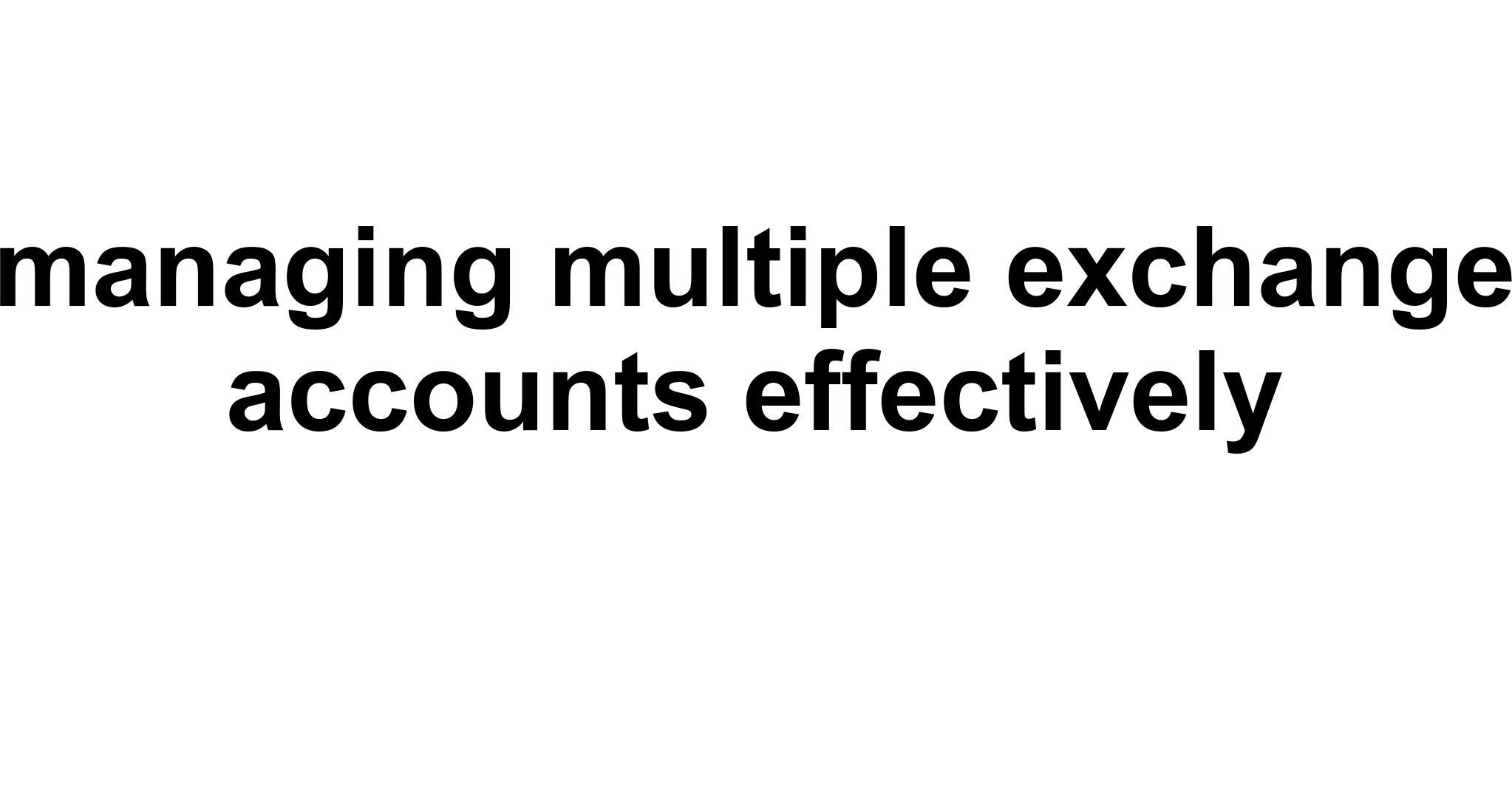
Identifying Risks and Ensuring Security
When managing multiple Exchange accounts effectively, it is crucial to recognize the risks and security challenges involved. Handling several accounts can be like juggling many balls; dropping one can lead to data loss or unauthorized access. Understanding potential security vulnerabilities and compliance rules helps prevent problems before they occur. It also means avoiding common setup mistakes that can weaken your security or disrupt daily use. In this section, you will learn how to spot risks and apply simple steps to keep your accounts safe and well-managed.
Security Vulnerabilities: What to Watch Out For
Managing multiple Exchange accounts effectively means being aware of security vulnerabilities that can cause significant problems. One typical issue is unauthorized access. If passwords are weak or reused, attackers can enter any of your accounts. Another problem is data corruption due to browser cache conflicts or session mix-ups, especially during frequent logins. Phishing attacks target email accounts on any platform, and having many accounts increases exposure.
To reduce these risks, follow these important steps. First, use strong and unique passwords for each account. Think of passwords as different keys for different doors—one key opening multiple doors is a big risk. Second, enable two-factor authentication (2FA). This adds a second lock, such as a code sent to your phone, making unauthorized access much harder. Third, keep your software, including Outlook and browsers, up to date. Updates fix security holes that hackers can exploit.
Here is a simple list to remember:
- Use strong, unique passwords for each Exchange account.
- Activate two-factor authentication for extra security.
- Regularly update Outlook and browser software.
- Be cautious of phishing emails—don’t click suspicious links.
- Ensure all devices accessing accounts are secure and virus-free.
Users often report feeling relieved once these precautions are in place. One user said that after enabling 2FA, they finally felt comfortable managing three accounts without worry. However, some find the setup a bit inconvenient at first, but the added protection is worth the small extra effort.
In summary, recognizing and addressing security vulnerabilities is essential when managing multiple Exchange accounts effectively. Taking these simple yet vital measures helps keep your accounts safe and data intact.
Policy and Compliance Concerns in Outlook 365 Environments
Policy and compliance rules are important when managing multiple Exchange accounts effectively, especially in Outlook 365 environments. Organizations set these rules to protect sensitive information and meet legal requirements. If these rules are ignored, it can lead to data leaks, fines, or other serious problems.
Admins play a key role here. They can create policies that restrict user actions such as adding personal accounts to company Outlook profiles. This helps prevent mixing personal and business information, which can cause compliance issues. Tools like Microsoft Intune provide centralized control, allowing admins to enforce policies and monitor account use seamlessly.
Consider this checklist to understand important policy and compliance points:
| Policy Aspect | Description | Example Tool |
|---|---|---|
| Account Restrictions | Limiting account types that can be added | Outlook settings, Microsoft Intune |
| Data Protection | Ensuring sensitive data stays secure | Data Loss Prevention (DLP) policies |
| Access Control | Defining who can access which accounts | Azure Active Directory roles |
| Compliance Monitoring | Tracking adherence to policies regularly | Microsoft Compliance Center |
Regular policy reviews are necessary as rules and risks change over time. Updating policies helps the organization stay compliant with laws such as GDPR or HIPAA. Users benefit too, as clear guidelines reduce accidental breaches and make managing multiple accounts easier.
Many admins share that using centralized tools reduces stress and confusion. One IT manager noted a big drop in unauthorized account usage after setting proper policy controls. On the downside, some find strict policies can slow down work, but the security gains usually outweigh these minor inconveniences.
Overall, focusing on policy and compliance when managing multiple Exchange accounts effectively ensures both security and legal safety in Outlook 365 environments.
Error Prevention: Avoiding Common Setup Mistakes in Multi-Account Management
When managing multiple Exchange accounts effectively, avoiding common setup mistakes is key to smooth operation and security. Many issues arise from simple errors during account configuration. For example, failing to set each account to auto-sync can cause email delays or missed messages. Misconfigured folders or unsupported rules can further complicate management.
To help you avoid such errors, here are typical mistakes and how to prevent them:
- Incorrect account settings—always verify server names and authentication methods.
- Not enabling auto-sync—ensure every account updates automatically to receive emails timely.
- Poor inbox organization—use folders and rules to sort emails across accounts.
- Ignoring connection test—after setup, test each account to confirm successful syncing.
- Merging unrelated accounts in one folder—keep accounts distinct for clarity and security.
Proper setup supports better security too. For example, if one account falls out of sync, you might miss important security alerts. Organizing emails by account with color-coding or rules helps you spot issues quickly and respond appropriately.
One Outlook user shared that after carefully avoiding setup mistakes, they felt much more confident managing four accounts without feeling overwhelmed or confused. However, some users report that setting up rules takes patience, especially for complex inboxes.
To summarize, reducing common setup mistakes significantly improves the experience when managing multiple Exchange accounts effectively. Taking the time to configure each account correctly prevents headaches and enhances overall account security and usability.
Browser Access: How to Open Two Outlook Accounts at the Same Time in Chrome: Possible Issues and Safe Practices
Opening two Outlook accounts simultaneously in Chrome is a common need for people managing multiple Exchange accounts effectively. However, using just one browser window can cause login conflicts or session overlap. This may lead to data mix-ups or corrupted sessions, which are security vulnerabilities worth avoiding.
A reliable way to handle this is by using different browser profiles. Chrome allows you to create separate user profiles, each with its own settings, history, and cookies. This keeps each Outlook account session isolated, preventing interference. Alternatively, you can use an incognito window for a second account, which also avoids session conflicts but with some limitations, such as no saved passwords.
Here is a quick guide for safe browser access:
- Create a new Chrome profile for the second Outlook account.
- Log into each Outlook account using separate profiles to keep sessions isolated.
- Use incognito mode for temporary login if creating a new profile isn’t feasible.
- Consider using a different browser altogether for one of the accounts (e.g., Firefox or Edge).
- Ensure your browser and Outlook web app are updated for best security.
While these methods help, managing multiple profiles or browsers can increase complexity. Users need to remember which profile corresponds to which account. Despite this, many users find the separation improves both security and convenience.
A user sharing their experience explained that opening two accounts in separate Chrome profiles drastically reduced frustrating logout issues. They mentioned the tradeoff is the slight inconvenience of switching profiles but found the peace of mind worth it. Another user cautioned against using shared public computers, as multiple sessions could lead to accidental account exposure.
In conclusion, using separate Chrome profiles or different browsers is a safe practice to open two Outlook accounts simultaneously. This approach helps maintain security and smooth operation when managing multiple Exchange accounts effectively in web environments. Adding such strategies is essential for managing multiple exchange accounts effectively without compromising security or usability.
User Experiences and Success Stories
Managing multiple Exchange accounts effectively can be a challenge, but many users have found ways to make it work smoothly. Whether in professional settings or large organizations, people share their real-life stories about using Outlook or Outlook 365 with several Exchange mailboxes. These experiences highlight both the benefits and the common difficulties. By learning from their reviews and tips, you can discover how to stay organized, boost productivity, and overcome typical hurdles when handling multiple accounts. This section reveals practical insights, testimonials, and different approaches to managing multiple Exchange accounts effectively.
Professional Workflows: Managing multiple exchange accounts effectively outlook: practical reviews
Professionals who handle multiple Exchange accounts in Outlook often juggle up to 10 mailboxes at once. Users appreciate having all their work emails in one place, but many also face daily annoyances. For example, Outlook does not provide a unified inbox, which means you must check each account separately for new messages. This can feel like watching several TV channels instead of one—switching constantly to keep up.
Another common issue is searching across all accounts. While Outlook supports searching multiple mailboxes, users say it’s not automatic and requires selecting “all accounts” every time. Calendar events also cause trouble, as new appointments usually appear in the primary calendar by default. Professionals have to manually move events to the correct account’s calendar, adding an extra step.
Add-ins, which are additional tools used in Outlook, often behave inconsistently. They might work on one account but not another, or only the primary account may benefit. This leads to frustration, especially when time-saving extensions fail to work as expected across all mailboxes.
Despite these quirks, many users have found helpful methods to handle these problems effectively. Below is a list of practical steps that experienced Outlook users follow to manage multiple Exchange accounts efficiently and managing multiple exchange accounts effectively without losing productivity.
- Add multiple Exchange accounts to a single Outlook profile, ensuring you have the correct permissions for each mailbox.
- Mark your most-used inboxes and sent folders as favorites. This creates shortcuts and speeds up navigation.
- Drag calendar events carefully when moving appointments, and double-check which calendar you are using to prevent mix-ups.
- Change the search scope to “all accounts” when you need to find messages across all mailboxes.
- Test each add-in’s functionality per account and switch to alternative tools if compatibility issues arise.
By following these strategies, professionals report better organization and less stress. They know the limits—like Outlook’s 10-account maximum or no unified inbox—and work around them. These tips allow users to maintain control without losing time or important emails. Overall, managing multiple Exchange accounts effectively outlook is doable, but success depends on smart workflows and patience.
Enterprise Context: Managing multiple exchange accounts effectively outlook 365: testimonials from organizations
In enterprise environments, managing multiple Exchange accounts with Outlook 365 is even more complex. Large organizations often require employees to access several mailboxes, ranging from their own accounts to shared or delegated mailboxes. Testimonials from IT administrators and end users reveal that careful permission settings are critical for smooth operation.
Users emphasize the importance of Full Access permissions when adding mailboxes to one Outlook profile. Without these permissions, mailboxes won’t appear correctly, preventing proper management. Some organizations note that the default 10-account limit per Outlook profile can be a bottleneck, requiring the use of additional profiles or alternative methods for users with many mailboxes.
Server-side synchronization works well when all mailboxes belong to the same Microsoft 365 tenant. However, users managing cross-tenant or external Exchange accounts face extra hurdles. Microsoft 365 does not support seamless synchronization across tenants, forcing companies to develop custom solutions or separate profiles for different environments.
Shared mailbox search limitations also appear in many user reviews. While Outlook 365 supports shared mailboxes, searching emails inside these mailboxes can be slow or incomplete. Some enterprises report success by adding shared mailboxes as normal mailboxes instead of shared ones. This approach improves search functionality but counts toward the 10-account limit.
Here is a table summarizing common enterprise challenges and user-tested solutions in managing multiple Exchange accounts effectively Outlook 365:
| Challenge | Impact | Workaround / Solution |
|---|---|---|
| Permission Setup | Mailboxes may not load or show incomplete data. | Grant Full Access permissions; use proper credentials. |
| 10-Account Limit | Cannot add more than 10 Exchange accounts in one profile. | Create multiple Outlook profiles or limit mailbox count. |
| Shared Mailbox Search | Slow or incomplete search results. | Add shared mailboxes as standard mailboxes. |
| Cross-Tenant Sync | No native synchronization between tenants. | Use separate profiles or third-party sync tools. |
| Add-in Behavior | Inconsistent functionality across accounts. | Test add-ins per account and adjust usage. |
Overall, organizations that invest time in permission management and tenant-specific configurations report smoother workflows. Employees feel less overwhelmed and better able to focus on daily tasks. While challenges remain, real testimonials make clear that managing multiple exchange accounts effectively outlook 365 is achievable with the right setup and planning. Embracing best practices for managing multiple exchange accounts effectively in such environments helps companies improve user satisfaction and IT efficiency.
Personal vs. Business Use: Differences in Approach
The way people manage multiple Exchange accounts varies greatly between personal and business contexts. Personal users tend to handle fewer accounts, often just two or three, and usually prioritize simplicity. They are more willing to accept Outlook’s limits, such as no unified inbox or manual calendar management. Personal users often use default settings and manage folders manually, which works well enough for their needs.
In contrast, business users—especially consultants or those working with multiple clients—have more demanding setups. They might manage a half dozen accounts or more, from different organizations or departments. These users often develop advanced workflows to stay productive. For example, they actively use favorites, switch search scopes regularly, and pay attention to add-ins compatibility. Calendar conflicts are a bigger concern, so many consolidate appointments into a single main calendar or use syncing tools to avoid double-booking.
Below is a list of key differences in how personal and business users manage multiple Exchange accounts effectively:
- Number of accounts: Personal users manage fewer accounts than business users.
- Priority on ease of use: Personal users accept manual workarounds; business users seek automation and efficiency.
- Handling calendars: Business users consolidate calendars to prevent conflicts; personal users keep accounts separate.
- Add-in management: Business users troubleshoot and test add-ins; personal users may use defaults.
- Permissions and security: Business users monitor access carefully; personal users usually manage their own accounts.
Business users often describe the process of managing multiple accounts as a balancing act between convenience and control. They need to be vigilant about permissions and synchronization, while personal users focus on simplicity and reliability. Both groups, however, benefit from strategies that clarify how to apply Outlook’s features effectively. This means that whether you are a casual or professional user, knowing these differences can help you find the right approach for your situation.
In summary, managing multiple exchange accounts effectively involves different challenges and solutions based on usage context. Personal users keep it simple, while business users adopt more complex workflows to maintain productivity.
Tailoring Strategies for Effective Account Management
Managing multiple Exchange accounts effectively, especially within Microsoft 365, requires more than just adding email addresses. It involves creating personalized workflows, choosing the right software, and organizing tasks in ways that fit your role and daily needs. By tailoring these strategies, you can reduce confusion, save time, and improve productivity. Whether you are a manager juggling team mailboxes, an IT administrator handling many accounts, or a professional managing personal and work emails, customizing your approach helps make managing multiple Exchange accounts effectively achievable and less stressful. In this section, we’ll explore software recommendations, organizational methods, and tips for different user types to streamline your account setup and management.
Choosing Tools: Software Recommendations for Multi-Account Setup
Choosing the right software is the first step for managing multiple Exchange accounts effectively. The ideal email client should support multiple accounts with seamless integration, easy setup, and good security. Here are some top options recommended in 2025:
- Mailbird: Known for its clean interface and simple configuration, Mailbird supports multiple accounts well. It integrates with calendars and apps like WhatsApp or Google Drive, making it popular for both casual and power users. The free version is great for beginners, while the premium tier offers advanced features.
- Microsoft Outlook: As the native Microsoft 365 client, Outlook provides deep integration with Exchange accounts. It supports multiple mailboxes if you have the right permissions and offers strong security features. Remember to avoid adding both manager and delegate mailboxes into a single profile to prevent sync conflicts.
- Thunderbird, Spike, and Mailspring: These clients each have unique strengths like open-source flexibility, chat-style email, or modern design. They support multiple accounts, although setup complexity and features vary. Take time to evaluate what fits your workflow.
Here is a simple step-by-step process to set up multiple Exchange accounts efficiently:
- Make sure you have Full Access permission or proper credentials for each mailbox you want to add.
- Enable IMAP protocol on all relevant accounts to allow synchronization with your chosen client.
- If you use two-factor authentication, create app-specific passwords for each account.
- Use the email client’s account setup menu (for example, in Outlook: File > Add Account) to add each mailbox separately.
- Adjust sync settings and notifications for each account to avoid overload and prioritize important emails.
Using the right tools simplifies managing multiple Exchange accounts effectively 365 by reducing manual effort and avoiding common pitfalls like Auto Mapping conflicts in Outlook. A good client acts like a control center, giving you clear views of all your mailboxes and making daily email handling more pleasant and less overwhelming. Mastering managing multiple exchange accounts effectively starts with selecting tools that align with your workflow and security needs.
Organizational Methods: Efficient Email Sorting and Task Management
Once your accounts are set up, the next challenge is organizing incoming messages and managing tasks efficiently to maintain control. Proper email sorting and task management create a smooth workflow that saves time and keeps priorities clear. Effective managing multiple Exchange accounts effectively heavily relies on strong organizational practices.
One essential method is using filters and rules to automatically organize emails. These tools can sort messages based on sender, subject, keywords, or priority and place them into specific folders or labels. This system reduces inbox clutter, so you don’t miss important messages amid less urgent ones.
Another popular technique is using a unified inbox, which brings all your accounts together in one view. This approach helps you scan emails quickly without switching accounts, while still supporting account-specific folders for deeper organization.
Scheduling dedicated email checking times, such as two to three focused sessions daily, helps reduce frequent interruptions and improves concentration. During these blocks, you can process emails in batches, reply to urgent ones, and file the rest for later attention.
For repetitive emails, using templates or quick replies speeds up responses. Additionally, integrating your mail client with task management and calendar apps lets you turn emails into actionable tasks or reminders quickly.
Here is a list of organizational tools and methods to enhance your workflow:
- Set up filter rules to auto-sort incoming emails.
- Use unified inbox modes to view messages from multiple accounts together.
- Schedule regular times for focused email processing.
- Use email templates and canned responses to handle routine communications.
- Link with task managers and calendars to convert emails into follow-up tasks.
Additionally, AI-powered tools like SaneBox or Canary Mail provide smart filtering, reminders to follow up, and even draft suggestions. They help you stay on top of your messages without getting overwhelmed. Customizing notifications per account helps highlight urgent emails and reduce notification fatigue.
Good organization methods ensure that managing multiple exchange accounts effectively remains manageable. With inboxes sorted and tasks tracked, you free mental space to focus on more important work, reducing stress and boosting productivity.
Scenario Tips: Managing Multiple Exchange Accounts Effectively 365: Strategies for Different User Types
Managing multiple Exchange accounts effectively 365 means tailoring your approach to fit your role and the specifics of your workload. Different users face unique challenges and benefit from customized strategies. Here’s a breakdown by user type to guide your workflow choices:
| User Type | Recommended Strategies | Best Tools & Tips |
|---|---|---|
| Managers and Delegates | Use separate Outlook profiles or email clients to avoid mailbox conflicts. Manage permissions carefully for shared mailboxes. Schedule daily email review sessions and delegate routine replies. | Microsoft Outlook with delegation features. Regular sync checks. Clear role definitions between manager and delegate mailboxes. |
| IT Administrators | Leverage Exchange PowerShell cmdlets for bulk permission and policy management. Monitor security updates actively. Set primary accounts for app-wide configurations. | Exchange Admin Center, PowerShell scripts. Centralized management dashboards. |
| Individual Professionals | Adopt clients with unified inbox view and strong email sorting. Use rules to organize emails automatically. Schedule batch email times and employ AI tools for quick replies. | Mailbird, Thunderbird, AI assistants like SaneBox. Customized notifications to prioritize key contacts. |
| Hybrid Users (Cloud & On-Premises) | Use Exchange Server Subscription Edition (SE) for continuous updates and hybrid integration. Ensure smooth syncing between cloud and on-premises mailboxes. | Exchange SE combined with Microsoft 365 Copilot. Automated update servicing. |
Each user type benefits from distinct software setups and management routines. For example, managers juggling multiple team mailboxes should avoid mixing manual mailbox addition with Auto Mapping in Outlook to prevent duplicates. IT admins require automation and policy control tools for efficiency and security. Individual professionals gain from workflow tools that reduce distractions and prioritize urgent emails. Hybrid users enjoy the evergreen updates of Exchange SE, keeping them current without disrupting daily work.
By tailoring your approach, you not only make managing multiple Exchange accounts effective but also maintain clarity and control over your responsibilities. Custom notifications and scheduled email sessions reduce alert fatigue, creating a sustainable email management routine that supports your productivity. Remember, mastering managing multiple exchange accounts effectively is an ongoing process, and adapting to new tools and techniques will keep your workflow efficient and stress-free.
Managing Multiple Exchange Accounts Effectively: Final Summary
Managing multiple Exchange accounts effectively is essential for many professionals who juggle several roles or manage both personal and work emails. This process involves organizing emails, calendars, and tasks across several accounts without losing track or compromising security. In this final summary, we bring together practical strategies, user insights, and security tips. Whether you are new to multi-account setups or looking to improve your workflow, these key points will help you manage your accounts smoothly and safely while maintaining productivity. Mastering managing multiple exchange accounts effectively can transform your daily email routine into a seamless experience.
Summary of Strategies and User Experiences
Many users find managing multiple Exchange accounts challenging, with issues like mismatched calendars or confusion about which account an email belongs to. However, simple strategies can make a big difference. For example, using Outlook to add multiple accounts allows easy switching between inboxes. Outlook 365 supports up to 20 accounts in one profile, making it a great tool for this task. Effective managing multiple exchange accounts effectively involves leveraging these tools to reduce errors and improve responsiveness.
Synchronization is another helpful technique for users on the go. Exchange ActiveSync (EAS) is commonly used on mobile devices to keep emails and calendars up to date automatically. For accounts used less often, one-way migration can move emails without full synchronization, helping keep accounts lighter. These options highlight ways of managing multiple exchange accounts effectively by adapting methods to varied usage patterns.
Many users have found software recommendations like Shift to be very useful. This tool displays multiple Outlook accounts side-by-side, so users don’t have to log in and out repeatedly. Still, some users prefer to keep personal and professional accounts completely separate to avoid mix-ups and protect privacy. This preference emphasizes the importance of customizing your approach to managing multiple exchange accounts effectively based on individual needs.
Here is a quick list of strategies learned from user experiences and expert advice:
- Add multiple Exchange accounts in Outlook 365 to centralize email access.
- Use Exchange ActiveSync to synchronize emails and calendars on mobile devices.
- Apply one-way migration for accounts used less frequently, reducing clutter.
- Leverage software recommendations like Shift for side-by-side account management.
- Keep personal and work accounts separate to avoid confusion and privacy issues.
Overall, users who apply these strategies report feeling more in control and less overwhelmed. Though some note the learning curve initially caused minor inconvenience, the comfort of smooth task management soon balanced this out. This shows that managing multiple exchange accounts effectively requires a mix of the right tools and clear organization. Consistent practice at managing multiple exchange accounts effectively gradually builds confidence and efficiency.
Implementation Execution Strategy for Multi-Account Setups
When putting together a multi-account setup, the first step is selecting the right tools to fit your workflow. Outlook 365 offers a robust platform where multiple Exchange accounts can be managed efficiently. You can even set up a unified inbox to see all your emails at once, or keep inboxes separate to suit your preferences. Implementing these configurations is key to managing multiple exchange accounts effectively with minimal disruption.
The next step is to implement synchronization methods tailored to your needs. For example, Exchange ActiveSync works well for mobile devices, keeping emails, contacts, and calendars in sync. For less active accounts, techniques like one-way migration help preserve older messages without cluttering your main inbox. This approach enhances your ability in managing multiple exchange accounts effectively by balancing synchronization demands.
Software recommendations are a helpful addition to this strategy. Applications like Shift provide a dashboard that handles multiple accounts side-by-side. This setup reduces the hassle of logging in and out, making it easier to manage emails and calendars simultaneously. Choosing such tools plays a significant role in managing multiple exchange accounts effectively for busy users.
Security vulnerabilities are a critical concern when managing multiple accounts. Always be cautious when using third-party tools or integrating software. Keep software updated, regularly change passwords, and enable multi-factor authentication to protect your accounts. Prioritizing security helps maintain safe and effective managing multiple exchange accounts effectively.
To implement your multi-account setup smoothly, consider the following step-by-step action plan:
- Choose a primary email client like Outlook 365 for central management.
- Add your Exchange accounts following “how to add multiple email accounts in Outlook 365” guidelines.
- Decide on synchronization methods (Exchange ActiveSync or one-way migration) based on account use.
- Incorporate software tools such as Shift if managing many accounts at once.
- Apply strong security measures to reduce vulnerabilities (passwords, authentication).
This implementation strategy balances efficiency with safety, helping users get comfortable managing multiple accounts. Taking these structured steps supports better email sorting, task management, and reduces the risk of mistakes or missed messages when managing multiple exchange accounts effectively.
Final Review of Best Practices and Security Measures
Best practices are vital when managing multiple Exchange accounts effectively. Security, in particular, must be a top priority to protect sensitive information and maintain compliance with organizational rules. Simple habits like using strong, unique passwords and enabling multi-factor authentication (MFA) provide a strong defense against unauthorized access. These habits contribute directly to safely managing multiple exchange accounts effectively.
Regularly reviewing account permissions can prevent outdated access or accidental exposure. Many organizations use tools like Exchange Online Protection to further shield their Exchange environment from phishing and malware threats. Employing such tools elevates your ability in managing multiple exchange accounts effectively while protecting your system integrity.
Keeping your software and operating system updated is another easy but crucial measure. Updates often fix security vulnerabilities and improve performance, safeguarding your accounts without extra effort. This consistent maintenance supports seamless managing multiple exchange accounts effectively over time.
Here is a summary of essential best practices and security measures for multi-account management:
- Use strong and unique passwords for each Exchange account.
- Enable multi-factor authentication to add an extra security layer.
- Review account permissions regularly to avoid unauthorized access.
- Employ organizational security policies and tools like Exchange Online Protection.
- Keep software and operating systems up to date to patch vulnerabilities.
Following these practices means not just managing multiple accounts efficiently, but also protecting your data from potential breaches. Many users feel reassured knowing their information is safe, which adds peace of mind amid busy email workflows. On the other hand, ignoring these security basics can lead to serious inconvenience, data loss, or legal trouble.
In conclusion, combining effective account management strategies with strong security habits creates a sustainable and productive environment. This balance ensures users stay organized, compliant, and secure while handling multiple Exchange accounts. Successfully managing multiple exchange accounts effectively is the key to maintaining productivity and security in today’s fast-paced digital environment.